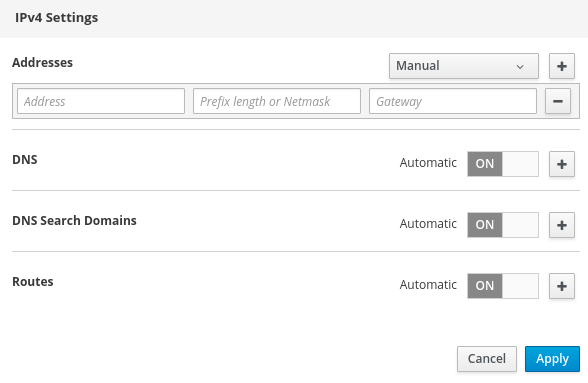Setup WIFI and Static IP Address
For this exercise we will use one of the features of Cockpit and Networking/CLI. More details about Networking/CLI can be found on the Fedora Project Wiki.
You will also need a WIFI dongle compatable with Linux, the ones I have had good luck with Panda Ultra 150Mbps Wireless N USB Adapter, and Edimax EW-7811Un.
From the Terminal tab in Cockpit, at the command prompt, type '
To connect to a password protected Access Point, the command syntax is as follows,
nmcli device wifi connect <SSID|BSSID> password <password>The command entered will be something like this,
nmcli device wifi connect MyNetWork password MyPasswordIf successful, the command will return something like
Device 'wlan0' successfully activated with '9dc8568a-d9a5-49dc-8067-e8883accddc9'. Go to the Networking tab in Cockpit and you will see the DHCP asigned addresses from your router for both wired and wireless connections. I like to have at least one of the connections assigned a static address. The address you use depends on how your network is setup. You may want to scan your network to find an address not in use.
Once you are at the networking page you will see the firewall settings area and the interfaces. Click on the interface you want to set the static address.

This will bring you to the settings for that interface.
Click on
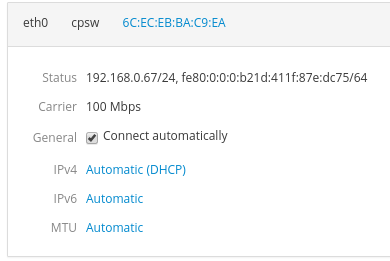
Click on
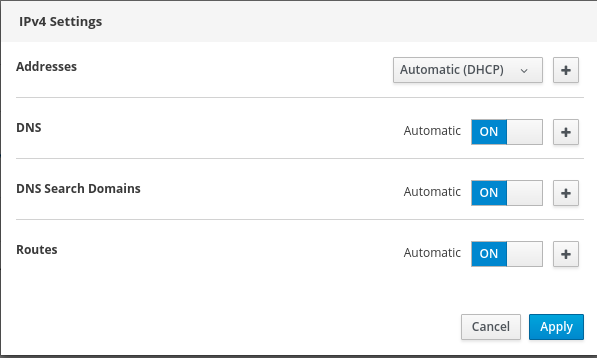
Here is wher you will enter the address you want along with
the other network information. Be sure to click the